How to fix the error of not being able to access CH Play on Android phones
1 Clear data of Play Store
If you can't log in on your Android phone, try clearing the data of the Play Store by:
Step 1 : Go to Settings on your phone, select Applications .

Step 2 : You find and select the Google Play Store item . Then, proceed to press the Clear data button, then try to access CH Play again to check.

2 Uninstall Play Store updates and clear Google Play Services cache
The simpler way to fix the error of not being able to access CH Play on Android is to uninstall this application and clear the cache of Google Play Services. Proceed as follows:
Step 1 : Go to Settings on your phone, select Applications > select Google Play Store > select Uninstall update button.

Step 2 : To clear the cache of Google Play Services on your Android phone, go to Settings > select Applications > select Google Play Services > press the Clear Cache button. After that, you proceed to download CH Play again to your device to use!
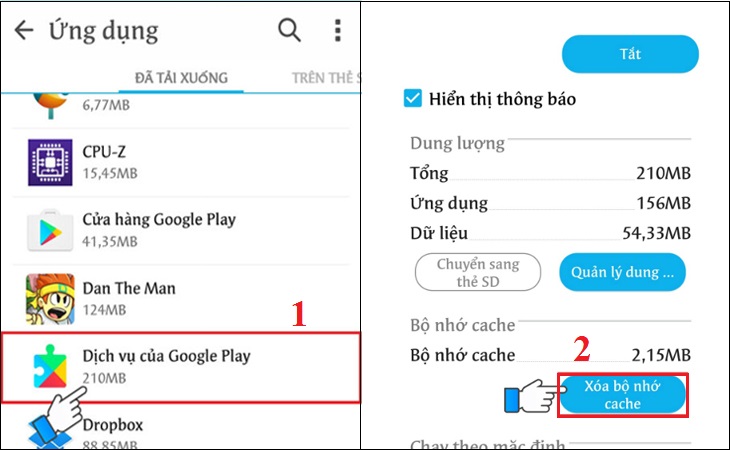
3 Delete the Google account on the device
You can also proceed to delete your Google account on your Android phone to fix the error of not being able to access CH Play by the following:
Step 1 : Go to Settings on your phone, select Accounts > select Google .
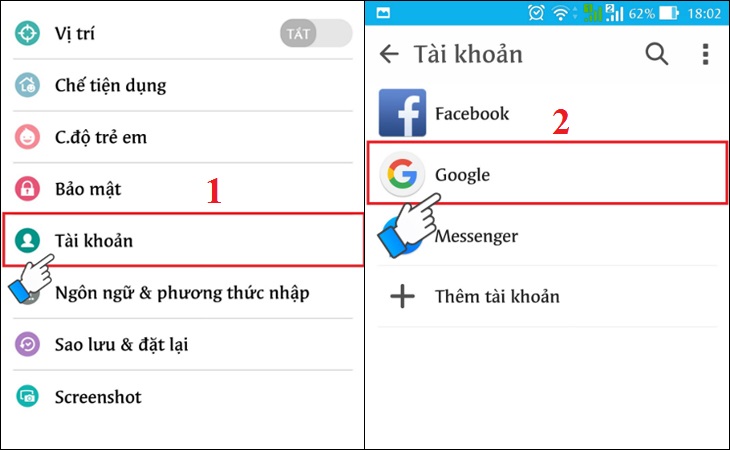
Step 2 : Click on the 3-dot icon on the top right of the interface, select Delete account . After deleting your account, try to go to CH Play to check and log in your Google account again before downloading apps for your phone.

4 Restore the phone to factory settings (reset)
If you don't do the steps above or haven't fixed the error, then try factory resetting your phone with these simple steps:
Step 1 : Go to Settings on your phone, select Backup & reset .

Step 2 : Select the item Reset to factory data > select Reset phone to start the device reset to factory settings.
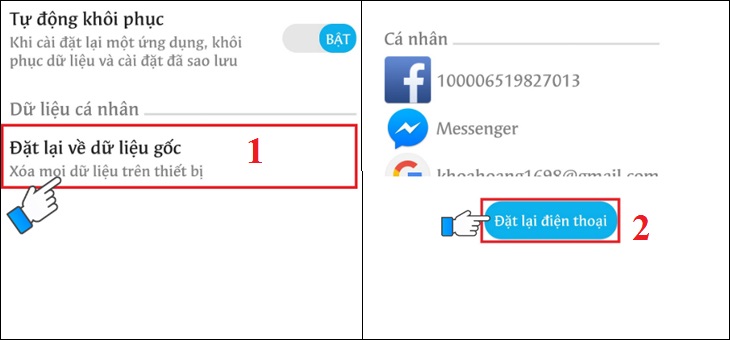
5 Check the date and time on the device
If there is a date and time error on Android phones, it is also the reason why you cannot access CH Play. So let's double check this issue as follows:
Step 1 : Go to Settings on your phone > select General management (or Additional settings ) depending on the Android line displayed.
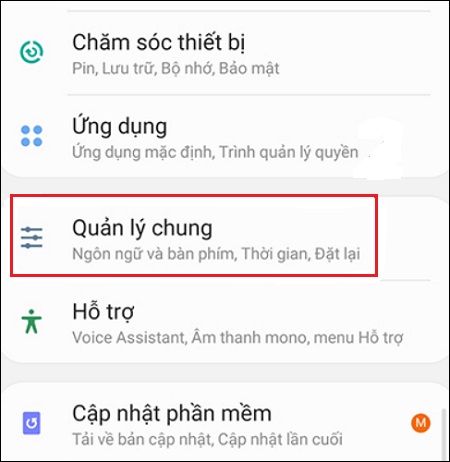
Step 2 : Select the Time item, you proceed to activate the Automatic Time item (or Use the date & time provided by the carrier ) depending on the phone's display. It is done!

Hope the above sharing has helped you to know how to fix the error of not being able to access CH Play on Android phones in detail and quickly!
The post https://meo.tips/using/how-to-fix-the-error-of-not-being-able-to-access-ch-play-on-android-phones/ appeared first on Meo.tips.
View more from Meo.tips:
8 fish processing tips you can't help but knowHow to get rid of cockroaches quickly from the house without chemicals
20 ways to remove stains on clean white clothes like new
Going to Sapa need to prepare what to make the trip complete
Tourist places in Kien Giang, beautiful wild blue sea, forget the way back
Top homestay Binh Ba with "excellent" view, "excellent" price, live virtual life
Top famous tourist attractions in Ben Tre you should not miss
Top homestay Phan Rang "excellent" view gives birth to thousands of like photos
Top promising tourist destinations in Dong Nai, "stress relief" at the weekend
Decorate the headboard to make the bedroom more sparkling
Body language makes you more confident when communicating
Change the toothbrush immediately in the following situations
12 websites to create simple shortened links, easy to operate
Things to avoid when designing bedroom furniture
A simple way to turn off Facebook chat to "hide" from followers
What are cookies? What are the uses of Cookies on the browser? How to delete and enable Cookies management on Chrome
Create unique partitions to adorn your home
9 ways to flatten clothes without ironing maybe you don't know
How to create super beautiful, unique and meaningful 8/3 greeting card templates
6 ways to whiten flexible phone cases that are extremely yellow or very little known
Comments
Post a Comment